I’ve lost an important email recently. Some internet beast in the mail food chain swallowed it silently and never released. After some investigation I found that the party responsible for this evil act was in gmail. And 15 more minutes invested into reasearch revealed a few interesting facts about how Gmail teats spam:
- Google’s spam filters are notoriously bad. Go to gmail.com, hit Spam “mailbox” (it is typically hidden under “More” arrow and check out how many non-spam emails are there. I had two dozen emails sitting there.
- Google’s spam filters process all emails in a centralized manner meaning there is no way to disable them. Don’t look for this option in the settings – it’s not there. In fact it’s not anywhere!
- And on top of this Google’s spam “mailbox” automatically purges emails older than 30 days
So to sum up all this GMail randomly destroys your emails and doesn’t bother about notifying you about that. So here is a workaround for this:
In GMail web interface go to Settings -> Filters and hit “Create a new filter”. This will bring up a dialog where you can specify the filter parameters. In the “Has the words” input field enter magic phrase “is:spam”. After you hit “Create filter with this search”. GMail will do its last attempt to protect its right to destroy your emails by scaring your with ‘Filter searches containing “label:”, “in:”, “is:”, or stars criteria (i.e. “has:yellow-star”) are not recommended as they will never match incoming mail.’. Just ignore it and hit Ok in that dialog.
On the next page check single checkbox named “Never Send it to Spam”. Hit “Create Filter” and you’re done. GMail will keep marking random messages with “spam” but it won’t be in its power to send them into Spam box and shred eventually.