When your mail is not working it is important to know exactly what part is broken (so you know if you should go blame sysadmin or just check your mail client settings). Let’s simulate basic POP3 client using regular telnet (enter commands without quotes) in order to check if the POP3 is doing fine:
- Run in your command line (windows users should do Start->Run first and type in the command in the new window) “telnet <your_mail_server> 110”
- If see something like “+OK Hello there.” That means your server works.
- Enter “USER <your_user_name>”
- If you see “+OK Password required.” That’s a good sign – your server responds normally.
- Enter “PASS <your_password>”
- If server responds with something like “+OK logged in.” that means you’re successfully authenticated and your account works fine. If server closes connection that means the password doesn’t match the user name.
- Let’s check if you have mail. Enter “LIST”. You should get list of email ids. You can further satisfy your curiosity with “RETR <id>” where <id> is the number in the first column. If that works ot means your server works perfectly.
- Here is the lesson to learn: you just did whatever a POP3 mail client does, which means all your mail account data, all your mails are visible to anyone capable of intercepting your traffic. If you don’t like that – use SSL, it helps in many cases (not all)