The purpose of this post is not to replace the original osCommerce installation manual, but to provide answers that you maight have while installing it. It is based on my own experience and might be different from yours. This post is a part of set related to installing and configuring your own store. Please read the master file here.
- Download the most recent osCommerce: http://www.oscommerce.com/solutions/downloads
- Optionally make your store accessible only via HTTPS. This step is optional for bascic payment processing system configuration like PayPal Express because all orders will be precessed on the processing system’s secure website anyway. However if you’re going to process user’s data on your own site you have to make the processing safe and secure.
- Establish https server (see your web server configuration manual about how to enable https)
- Forward all http:// URLs to https://. You can do this by putting the following code in your .htaccess file:
RewriteEngine On
RewriteCond %{SERVER_PORT} !443
RewriteRule (.*) https://<your_https_server>/store [R]
- Test the rewrite engine by going to http://<your_server>/<whrever_you_put_oscommerce/. The URL should automatically change to https one. If it doesn’t then possibly AllowOverride option in your http server config file doesn’t allow .htaccess to override config settings. 2b and 2c are related to Apache server only. Also you don’t have to secure the entire store, you can do it only for checkout script which is https://<your_server>/<wherever_you_put_oscommerce/checkout_(.*).php
- In the documentation.pdf file of osCommerce distribution you can find pretty good explanation of how do you install the product. In brief you should:
- as usually create a database:
create database <your_db_name>
- a user with proper privileges:
grant all privileges on <your_db_name>.* to <your_store_user>@localhost identified by '<password>';
flush privileges;
- go to https://<your_server>/<whrever_you_put_oscommerce/install/ and follow the 3-step instruction.
- On the first screen pay attention to the list of modules required and list of file with wrong permissions if there are any. You won’t be allowed to proceed until they are both fixed. Please also note that you will be asked to change permissions to both includes/configure.php and admin/includes/configure.php
- Remove the install folder, change permissions to configuration files. You’ll get redwarning messages on the top of every page in your store with this notification. One imperfection in that system is that it doesn’t remind you about changing permissions to admin/includes/configure.php. Make it unwriteable too.
- Prepare the information for your store (store it in a text file for future reference)
- Store name and description
- Store logo
- Image and description of every product you plan to sell, preferably including product weight (so you can correctly estimate shipping weight)
- Plan categories of goods in your store
- On the last, third step of the installation you will be asked for admin login and password. Please remember it and use to login to http://<your_server>/<wherever_you_put_oscommerce>/admin/.
- Configure the server. It is pretty simple, the configuration system and overall admin interface are really good. The only note is that the order of the configuration options in the menu won’t allow you to configure the server in wizard-like more. I.e. you should configure the options not in the menu items order, but in the order listed below. If you proceed in the suggested order you won’t have to jump between menus so frequently. For instance when you add new product to the store you will be prompted about the tax category/tax zone. If both are not configured you will have to configure them first, return to products menu and start product addition over.
- Localization (remove the languages you won’t support)
- Locations/Taxes (configure Tax Zones, Tax Rates, Tax classes)
- Everything in Configuration
- Catalog (first configure Manufacturers, then Categories/Products)
- Customize your store, change the design if necessary and update texts. Unfortunately osCommerce uses not the best theme system (comparing to WordPress for instance), so you’ll have to deal with pretty messy .php files and define your texts in various files in “includes/languages/<language>/*.php” files.
- as usually create a database:
1 thought on “How to Install osCommerce (notes on installation and configuration)”