The purpose of this post is not to replace the original PayPal installation manual, but to provide answers that you might have while installing it. It is based on my own experience and might be different from yours. This post is a part of set related to installing and configuring your own store. Please read the master post here.
If you want it easy way then just activate Paypal Express Checkout. This will put standard Paypal button in your checkout screen that will lead your customers directly to paypal server where they can pay. If you want it to look nicer and ready to pay $30 for that you should proceed with the following steps to configure Paypal Website Payments Pro:
- Create a PayPal account for your business if you don’t have one yet.
- Apply for Website Payments Pro
- Provide all information you will be requested for, including your driver’s license, tax id and more.
- Submit application
- It may take a few days for PayPal to process your application.
- Configure API settings. You need to “Request API Credentials” and “request signature”. These options are really confusing – it took me awhile to figure out what exactly options the plugin requires. you’ll get your signature by mail.
- Now you have all information you need from PayPal to configure Paypal Website Payments Pro (US), just enter the information and go ahead.

1 thought on “How to configure Paypal Website Payments Pro module for osCommerce (notes on installation and configuration)”